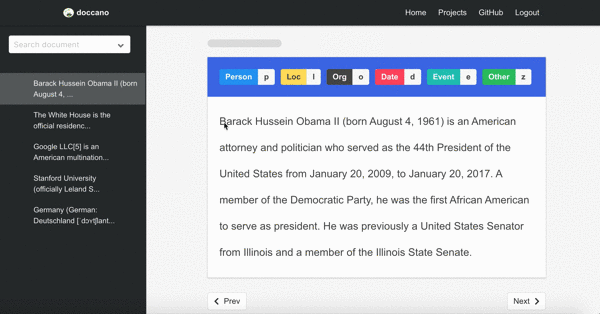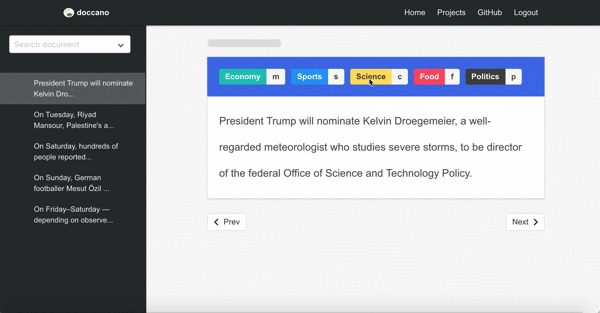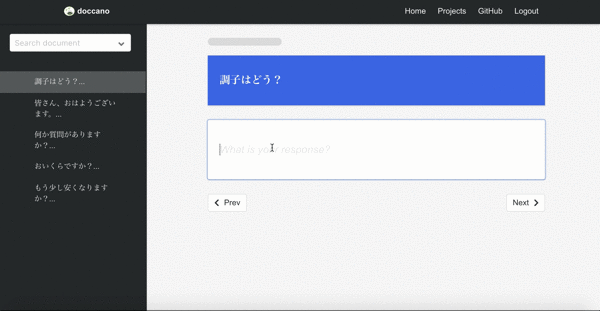|
|
5 years ago | |
|---|---|---|
| app | 5 years ago | |
| data | 6 years ago | |
| docs | 5 years ago | |
| tests | 6 years ago | |
| tools | 5 years ago | |
| .dockerignore | 5 years ago | |
| .flake8 | 5 years ago | |
| .gitignore | 5 years ago | |
| .travis.yml | 5 years ago | |
| Dockerfile | 5 years ago | |
| ISSUE_TEMPLATE.md | 6 years ago | |
| LICENSE | 6 years ago | |
| Procfile | 6 years ago | |
| README.md | 5 years ago | |
| app.json | 5 years ago | |
| azuredeploy.json | 5 years ago | |
| heroku.yml | 5 years ago | |
| package.json | 5 years ago | |
| requirements.txt | 5 years ago | |
| tox.ini | 6 years ago | |
README.md
doccano
doccano is an open source text annotation tool for human. It provides annotation features for text classification, sequence labeling and sequence to sequence. So, you can create labeled data for sentiment analysis, named entity recognition, text summarization and so on. Just create project, upload data and start annotation. You can build dataset in hours.
Demo
You can enjoy annotation demo.
Named entity recognition
First demo is one of the sequence labeling tasks, named-entity recognition. You just select text spans and annotate it. Since doccano supports shortcut key, so you can quickly annotate text spans.
Sentiment analysis
Second demo is one of the text classification tasks, topic classification. Since there may be more than one category, you can annotate multi-labels.
Machine translation
Final demo is one of the sequence to sequence tasks, machine translation. Since there may be more than one responses in sequence to sequence tasks, you can create multi responses.
Deployment
Azure
Doccano can be deployed to Azure (Web App for Containers + PostgreSQL database) by clicking on the button below:
Heroku
Doccano can be deployed to Heroku by clicking on the button below:
Of course, you can deploy doccano by using heroku-cli.
heroku create
heroku stack:set container
git push heroku master
Features
- Collaborative annotation
- Multi-Language support
- Emoji 😄 support
- (future) Auto labeling
Requirements
- Python 3.6+
- Django 2.1.7+
- Google Chrome(highly recommended)
Installation
First of all, you have to clone the repository:
git clone https://github.com/chakki-works/doccano.git
cd doccano
To install doccano, there are two options:
Option1: Pull the Docker image
docker pull chakkiworks/doccano
Option2: Setup Python environment
First we need to install the dependencies. Run the following commands:
pip install -r requirements.txt
cd app
Next we need to compile the frontend. Run the following commands:
cd server
npm install
npm run build
cd ..
Next we need to make migration. Run the following command:
python manage.py migrate
Next we need to create a user who can login to the admin site. Run the following command:
python manage.py createsuperuser
Enter your desired username and press enter.
Username: admin
You will then be prompted for your desired email address:
Email address: admin@example.com
The final step is to enter your password. You will be asked to enter your password twice, the second time as a confirmation of the first.
Password: **********
Password (again): *********
Superuser created successfully.
Usage
Start the development server
Let’s start the development server and explore it.
Depending on your installation method, there are two options:
Option1: Running the Docker image as a Container
First, run a Docker container:
docker run -d --name doccano -p 8000:80 chakkiworks/doccano
Then, execute create-admin.sh script for creating a superuser.
docker exec doccano tools/create-admin.sh "admin" "admin@example.com" "password"
Option2: Running Django development server
python manage.py runserver
Now, open a Web browser and go to http://127.0.0.1:8000/login/. You should see the login screen:
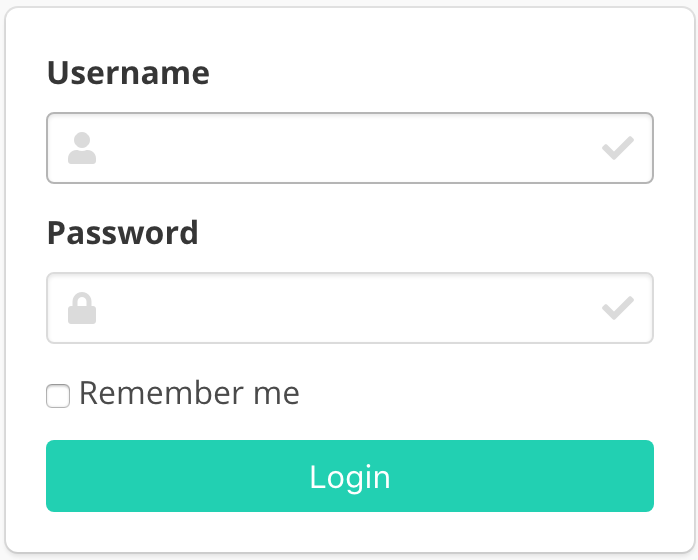
Create a project
Now, try logging in with the superuser account you created in the previous step. You should see the doccano project list page:
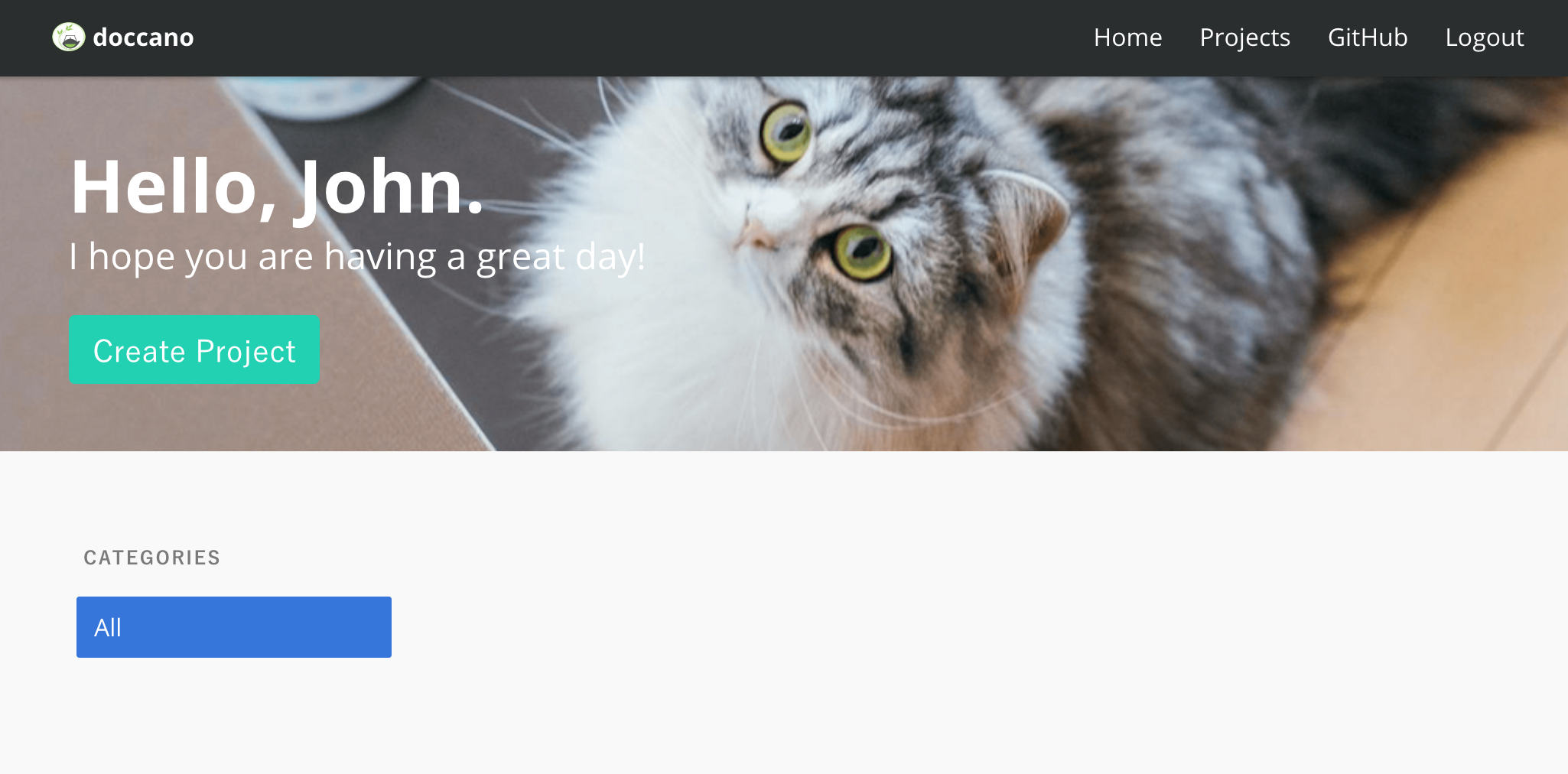
There is no project created yet. To create your project, make sure you’re in the project list page and select Create Project button. You should see the following screen:
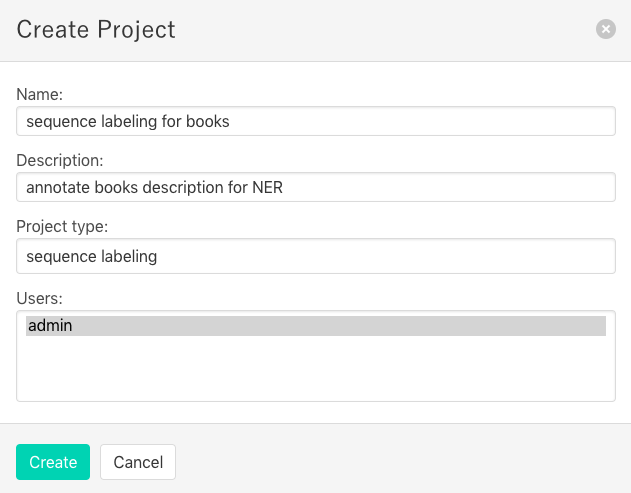
In this step, you can select three project types: text classificatioin, sequence labeling and sequence to sequence. You should select a type with your purpose.
Import Data
After creating a project, you will see the "Import Data" page, or click Import Data button in the navigation bar. You should see the following screen:
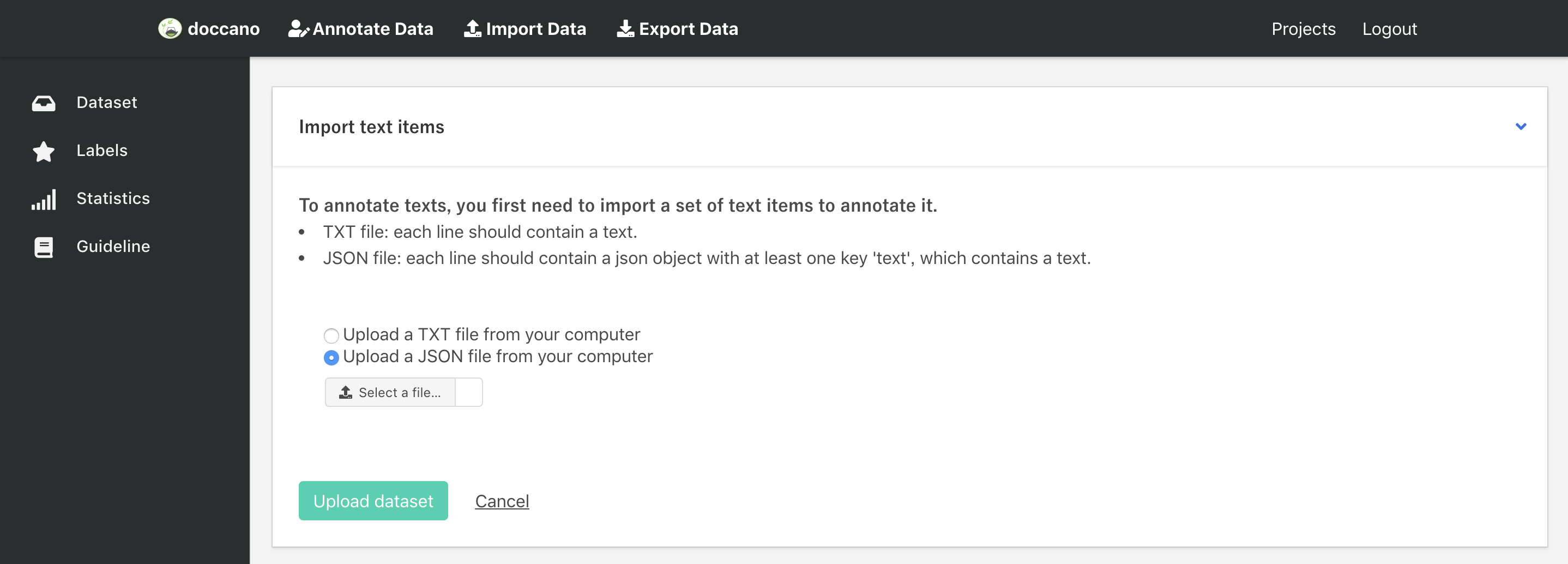
You can upload two types of files:
CSV file: file must contain a header with atextcolumn or be one-column csv file.JSON file: each line contains a JSON object with atextkey. JSON format supports line breaks rendering.
Notice: Doccano won't render line breaks in annotation page for sequence labeling task due to the indent problem, but the exported JSON file still contains line breaks.
example.txt (or example.csv)
EU rejects German call to boycott British lamb.
President Obama is speaking at the White House.
He lives in Newark, Ohio.
...
example.json
{"text": "EU rejects German call to boycott British lamb."}
{"text": "President Obama is speaking at the White House."}
{"text": "He lives in Newark, Ohio."}
...
Any other columns (for csv) or keys (for json) are preserved and will be exported in the metadata column or key as is.
Once you select a TXT/JSON file on your computer, click Upload dataset button. After uploading the dataset file, we will see the Dataset page (or click Dataset button list in the left bar). This page displays all the documents we uploaded in one project.
Define labels
Click Labels button in left bar to define your own labels. You should see the label editor page. In label editor page, you can create labels by specifying label text, shortcut key, background color and text color.
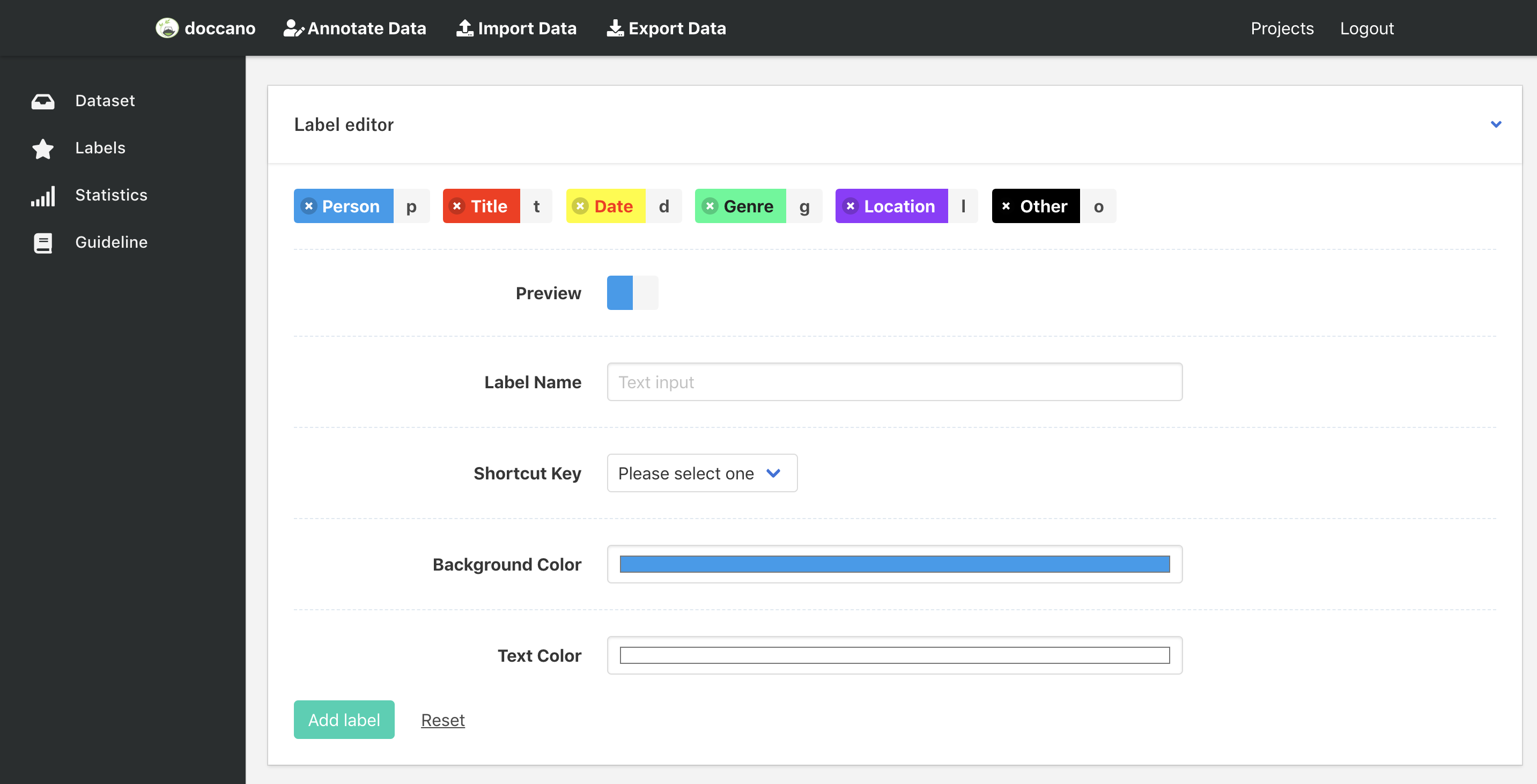
Annotation
Now, you are ready to annotate the texts. Just click the Annotate Data button in the navigation bar, you can start to annotate the documents you uploaded.
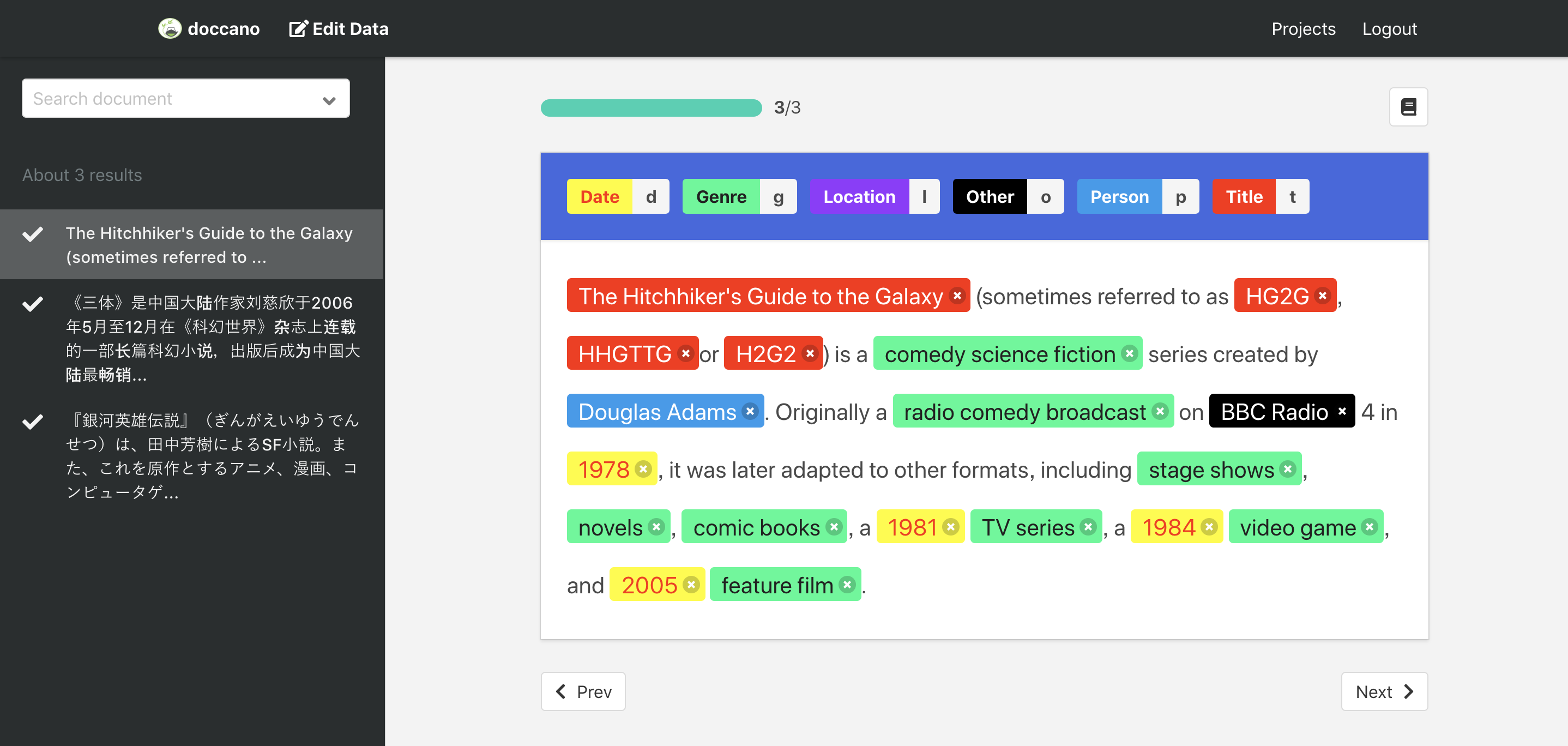
Export Data
After the annotation step, you can download the annotated data. Click the Edit data button in navigation bar, and then click Export Data. You should see below screen:
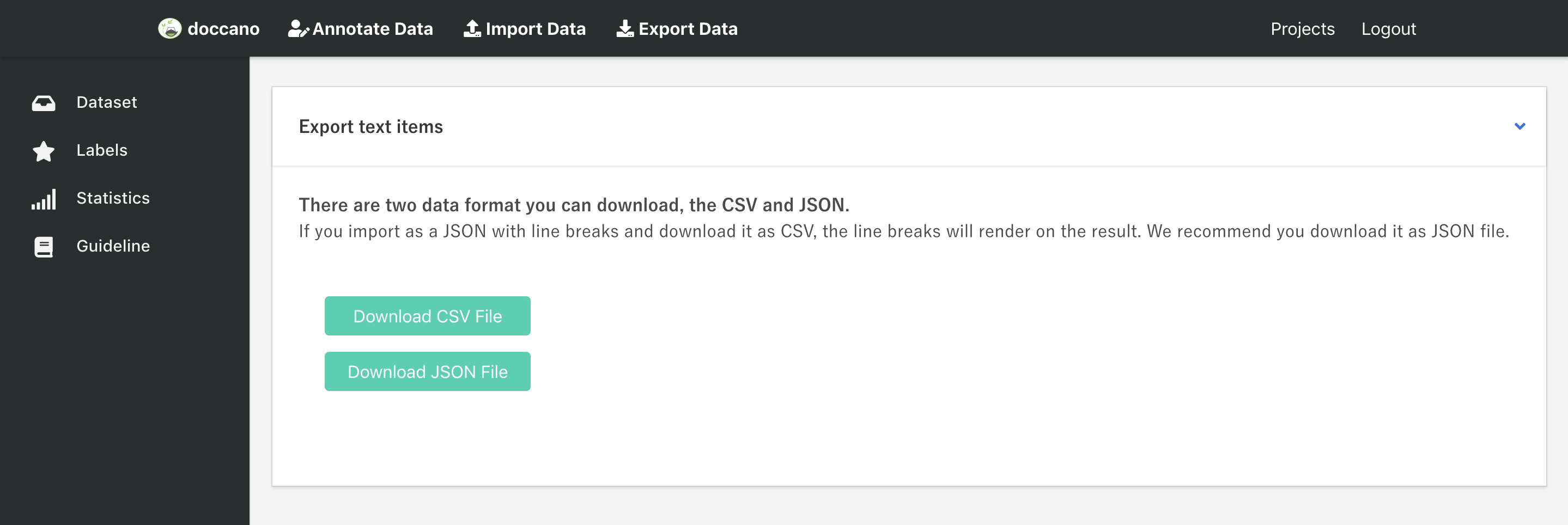
You can export data as CSV file or JSON file by clicking the button. As for the export file format, you can check it here: Export File Formats.
Each exported document will have metadata column or key, which will contain
additional columns or keys from the imported document. The primary use-case for metadata is to allow you to match exported data with other system
by adding external_id to the imported file. For example:
Input file may look like this:
import.json
{"text": "EU rejects German call to boycott British lamb.", "external_id": 1}
and the exported file will look like this:
output.json
{"doc_id": 2023, "text": "EU rejects German call to boycott British lamb.", "labels": ["news"], "username": "root", "metadata": {"external_id": 1}}
Tutorial
We prepared a NER annotation tutorial, which can help you have a better understanding of doccano. Please first read the README page, and then take the tutorial. A Tutorial For Sequence Labeling Project.
I hope you are having a great day!
Contribution
As with any software, doccano is under continuous development. If you have requests for features, please file an issue describing your request. Also, if you want to see work towards a specific feature, feel free to contribute by working towards it. The standard procedure is to fork the repository, add a feature, fix a bug, then file a pull request that your changes are to be merged into the main repository and included in the next release.
Here are some tips might be helpful. How to Contribute to Doccano Project
Contact
For help and feedback, please feel free to contact the author.
If you are favorite to doccano, please follow my GitHub and Twitter account.