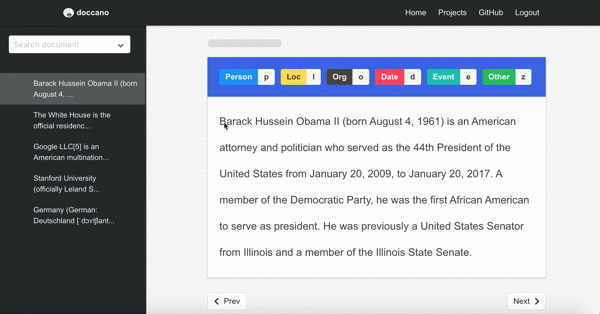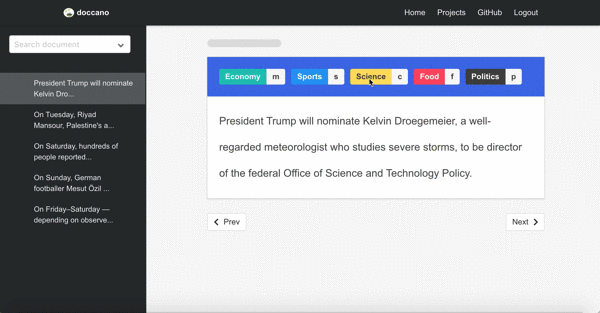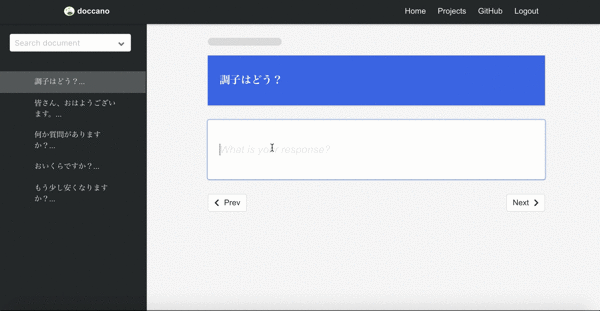|
|
7 years ago | |
|---|---|---|
| app | 7 years ago | |
| data | 7 years ago | |
| docs | 7 years ago | |
| tests | 7 years ago | |
| .gitignore | 7 years ago | |
| ISSUE_TEMPLATE.md | 7 years ago | |
| LICENSE | 7 years ago | |
| Pipfile | 7 years ago | |
| Procfile | 7 years ago | |
| README.md | 7 years ago | |
| requirements.txt | 7 years ago | |
| tox.ini | 7 years ago | |
README.md
doccano
doccano is an open source text annotation tool for human. It provides annotation features for text classification, sequence labeling and sequence to sequence. So, you can create labeled data for sentiment analysis, named entity recognition, text summarization and so on. Just create project, upload data and start annotation. You can build dataset in hours.
Demo
You can enjoy annotation demo.
Named entity recognition
First demo is one of the sequence labeling tasks, named-entity recognition. You just select text spans and annotate it. Since doccano supports shortcut key, so you can quickly annotate text spans.
Sentiment analysis
Second demo is one of the text classification tasks, topic classification. Since there may be more than one category, you can annotate multi-labels.
Machine translation
Final demo is one of the sequence to sequence tasks, machine translation. Since there may be more than one responses in sequence to sequence tasks, you can create multi responses.
Features
- Collaborative annotation
- Language independent
- (future) Auto labeling
Requirements
- Python 3.6+
- django 2.0.5+
- Google Chrome(highly recommended)
Installation
To install doccano, simply run:
$ git clone https://github.com/chakki-works/doccano.git
$ cd doccano
$ pip install -r requirements.txt
$ cd app
First we’ll need to create a user who can login to the admin site. Run the following command:
$ python manage.py createsuperuser
Enter your desired username and press enter.
Username: admin
You will then be prompted for your desired email address:
Email address: admin@example.com
The final step is to enter your password. You will be asked to enter your password twice, the second time as a confirmation of the first.
Password: **********
Password (again): *********
Superuser created successfully.
Usage
Start the development server
Let’s start the development server and explore it.
If the server is not running start it like so:
$ python manage.py runserver
Now, open a Web browser and go to http://127.0.0.1:8080/login/. You should see the login screen:
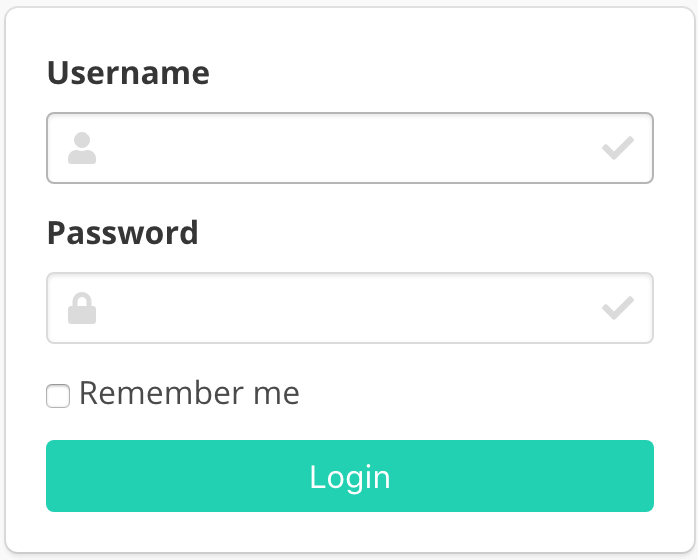
Create a project
Now, try logging in with the superuser account you created in the previous step. You should see the doccano project list page:
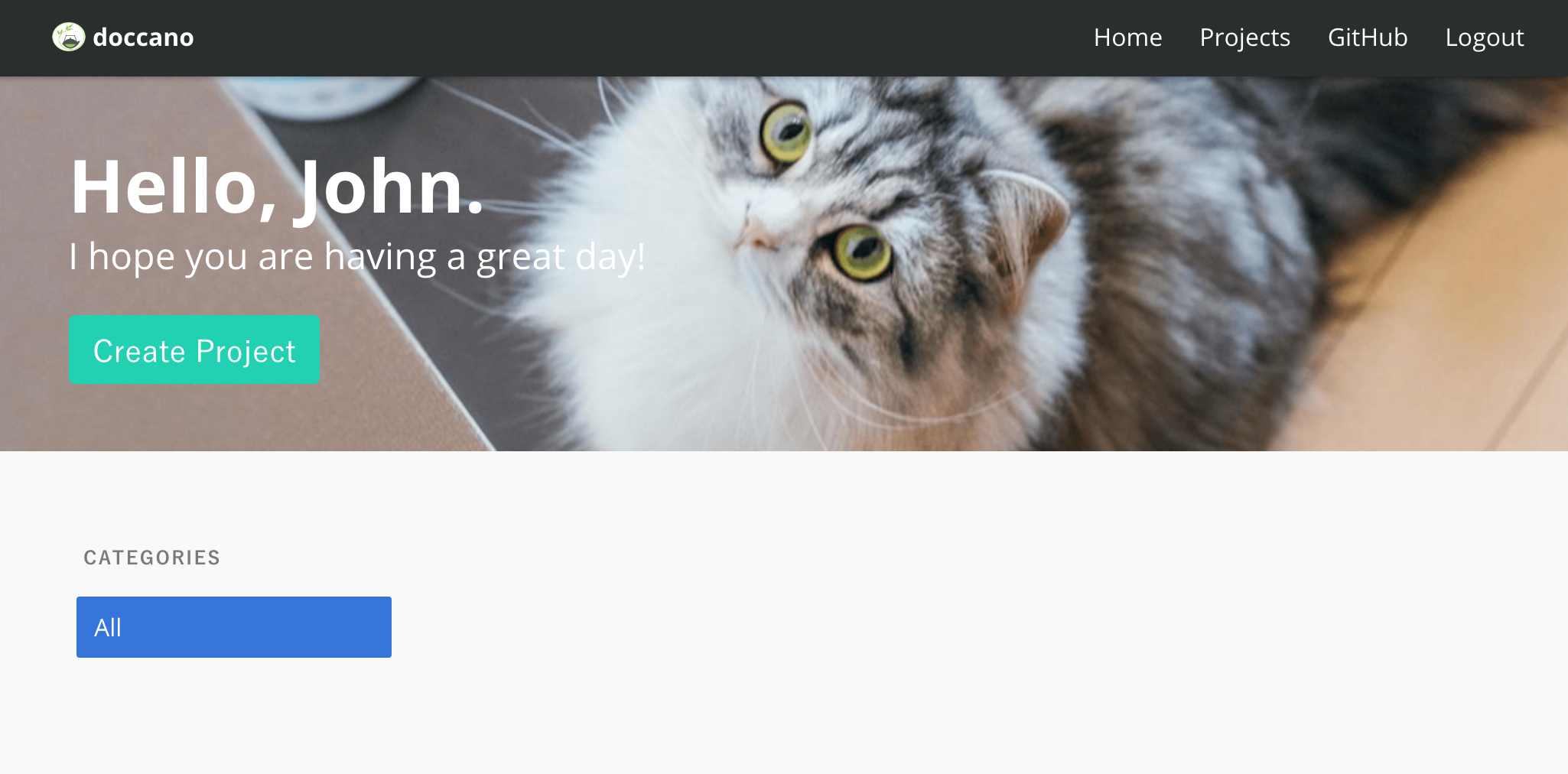
You should see there is no project.
To create your project, make sure you’re in the project list page and select Create Project button. You should see the following screen:
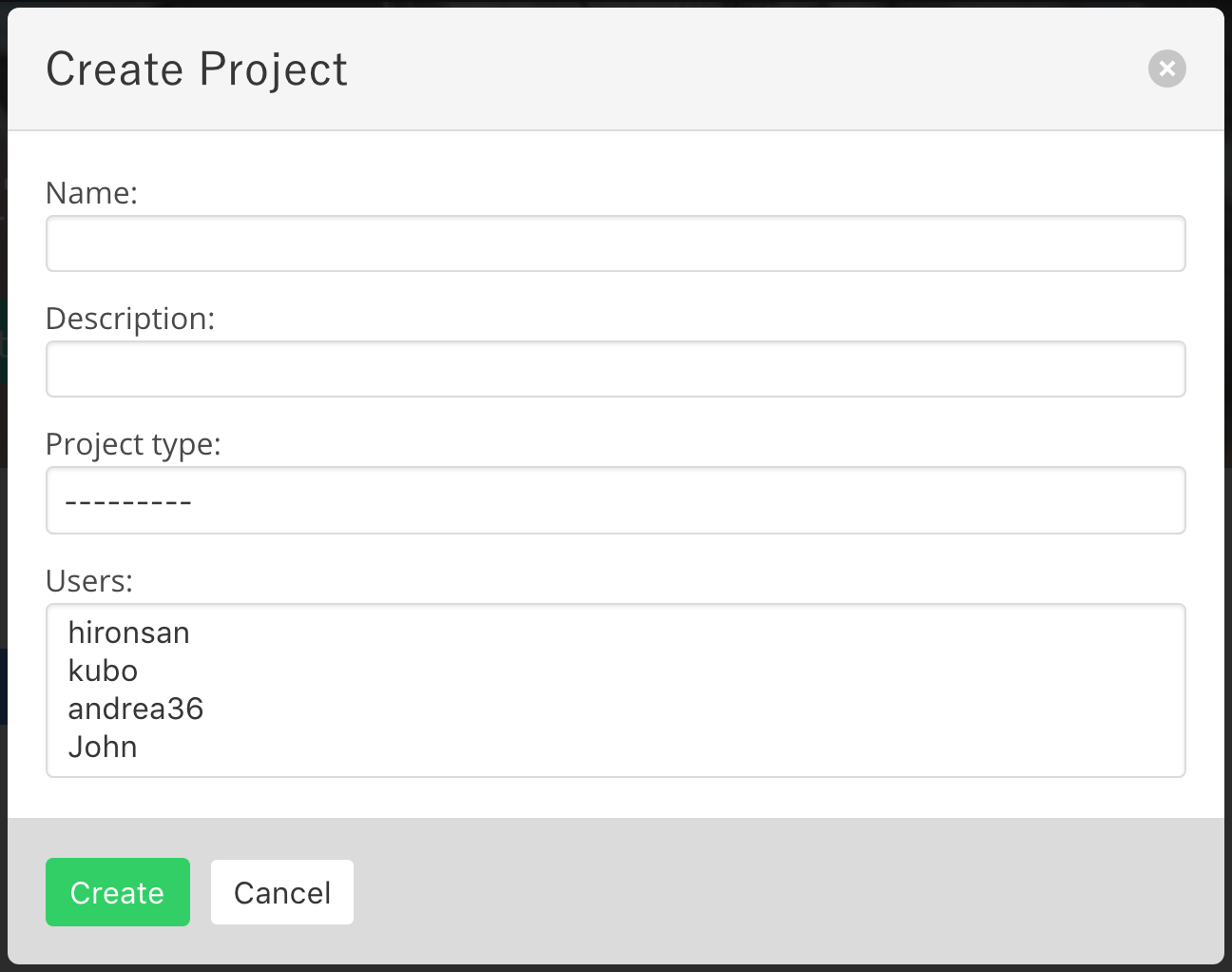
In project creation, you can select three project types: text classificatioin, sequence labeling and sequence to sequence. You should select a type with your purpose.
Import text items
Now that we’ve created a project. Now you’re at the “dataset” page for the project. This page displays all the documents in the project. You can see there is no documents.
To import text items, select Import Data button in the navigation bar. You should see the following screen:
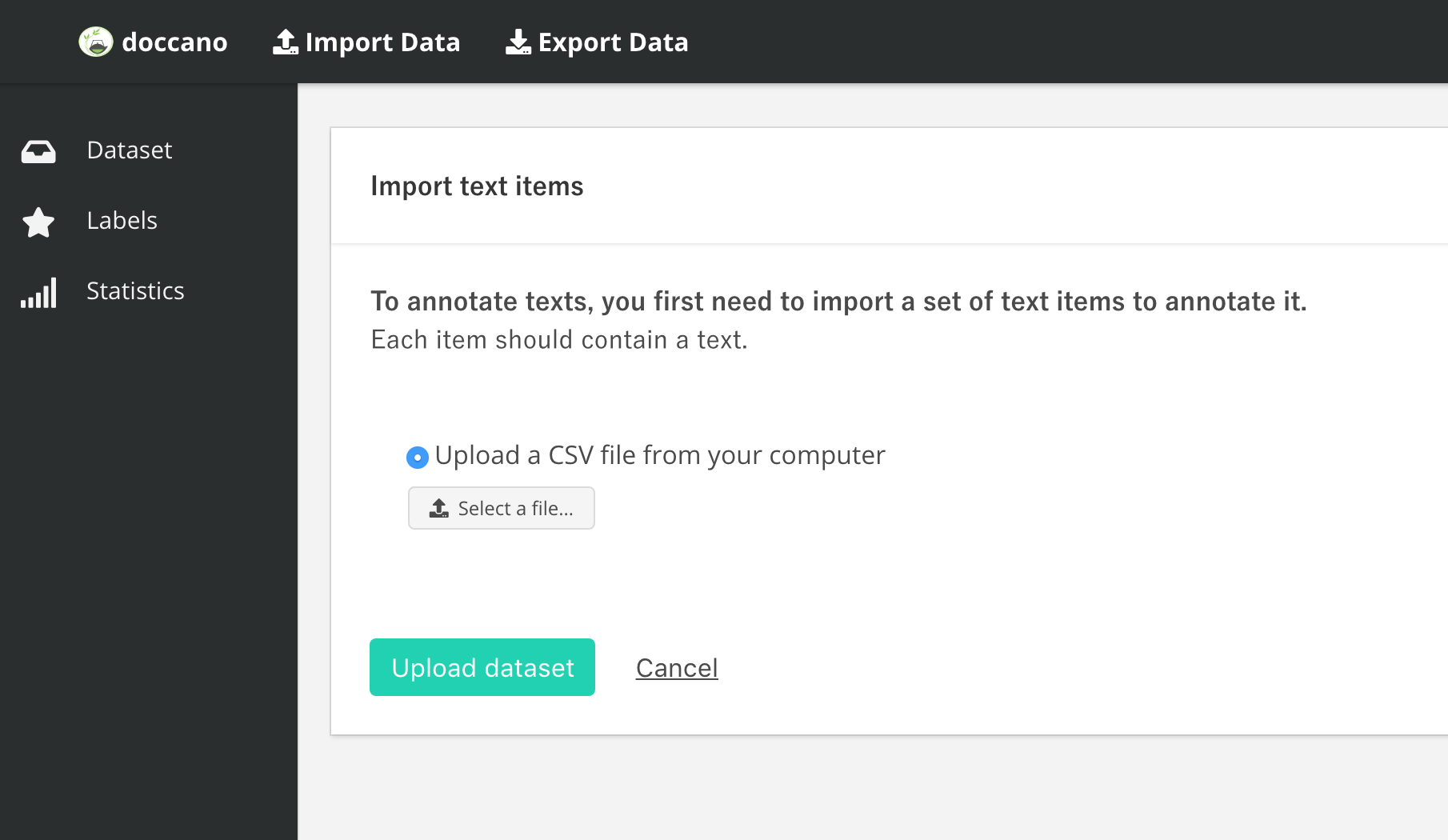
The text items should be provided in txt format. As of now, it must contain only texts. Each line must contain a text:
EU rejects German call to boycott British lamb.
President Obama is speaking at the White House.
He lives in Newark, Ohio.
...
Once you select a csv file on your computer, select Upload button.
Define labels
Now we’ll define your labels. To define your labels, select Labels menu. You should see the label editor page:
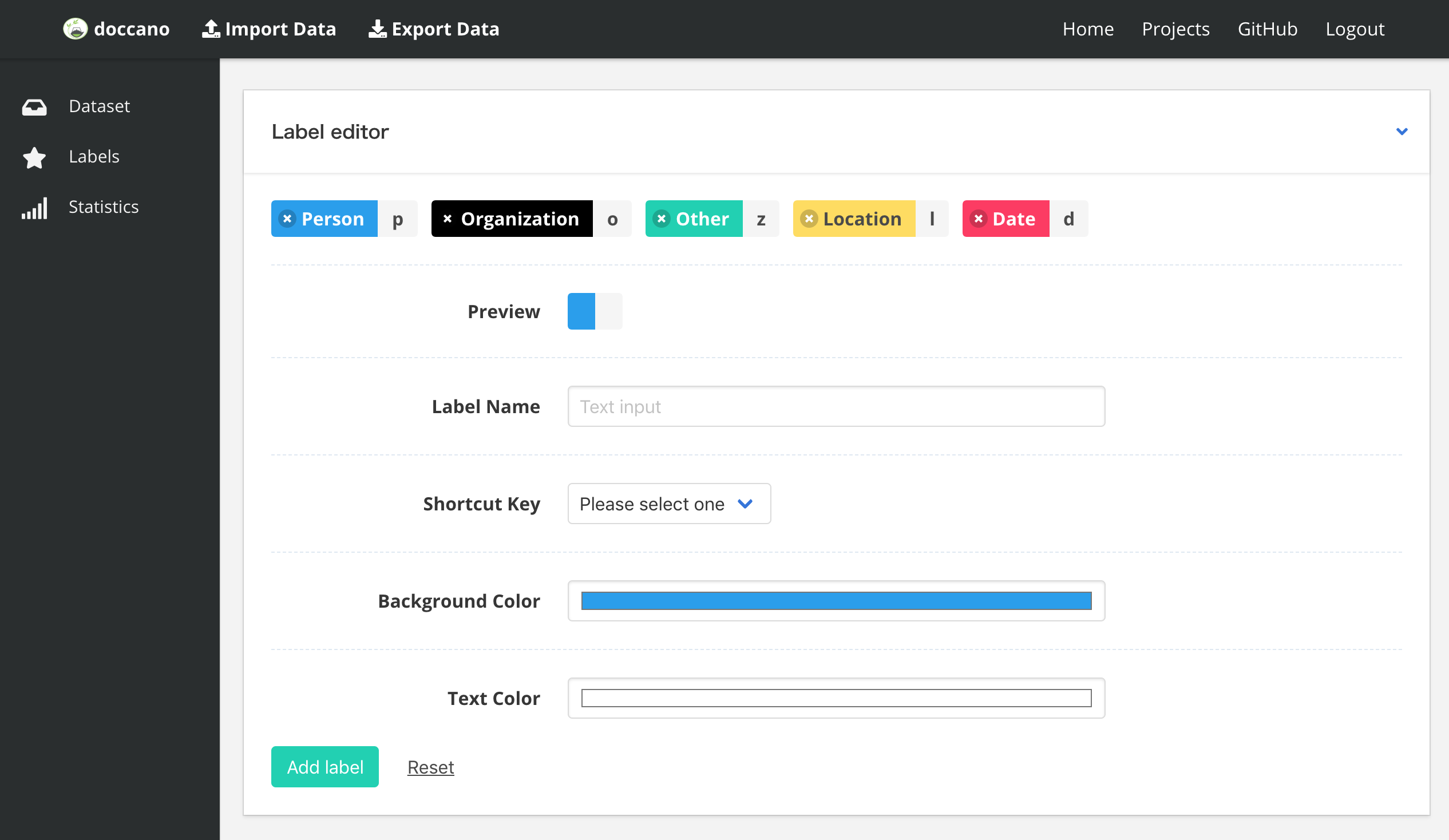
In label editor page, we can create labels by specifying label text, shortcut key, background color and text color.
Annotation
Now, we are ready to annotate the texts. Back to the project list page and select the project. You can start annotation!
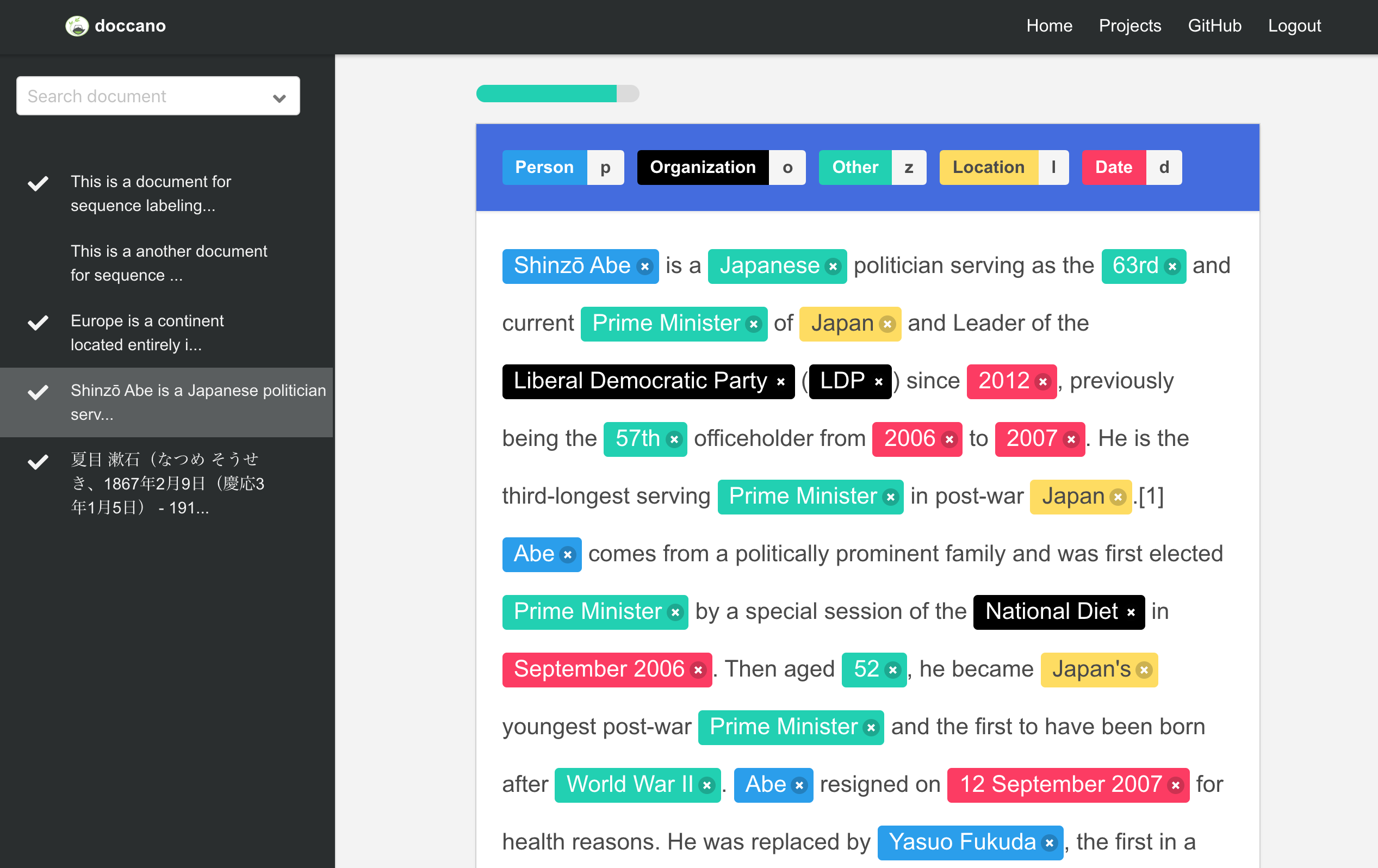
I hope you are having a great day!
Contribution
As with any software, doccano is under continuous development. If you have requests for features, please file an issue describing your request. Also, if you want to see work towards a specific feature, feel free to contribute by working towards it. The standard procedure is to fork the repository, add a feature, fix a bug, then file a pull request that your changes are to be merged into the main repository and included in the next release.
Contact
For help and feedback, please feel free to contact the author.
If you are favorite to doccano, please follow my GitHub and Twitter account.