You can not select more than 25 topics
Topics must start with a letter or number, can include dashes ('-') and can be up to 35 characters long.
|
|
This document aims to instruct how to setup OAuth for doccano. doccano now supports social login via GitHub and Active Directory by [#75](https://github.com/doccano/doccano/pull/75). In this document, we show GitHub OAuth as an example.
## Create OAuth App
1. In the upper-right corner of GitHub, click your profile photo, then click **Settings**.2. In the left sidebar, click **Developer settings**.3. In the left sidebar, click **OAuth Apps**.4. Click **New OAuth App**.5. In "Application name", type the name of your app.6. In "Homepage URL", type the full URL to your app's website.7. In "Authorization callback URL", type the callback URL(e.g. <https://example.com/social/complete/github/>) of your app.8. Click Register application.
## Set enviromental variables
Once the application is registered, your app's `Client ID` and `Client Secret` will be displayed on the following page: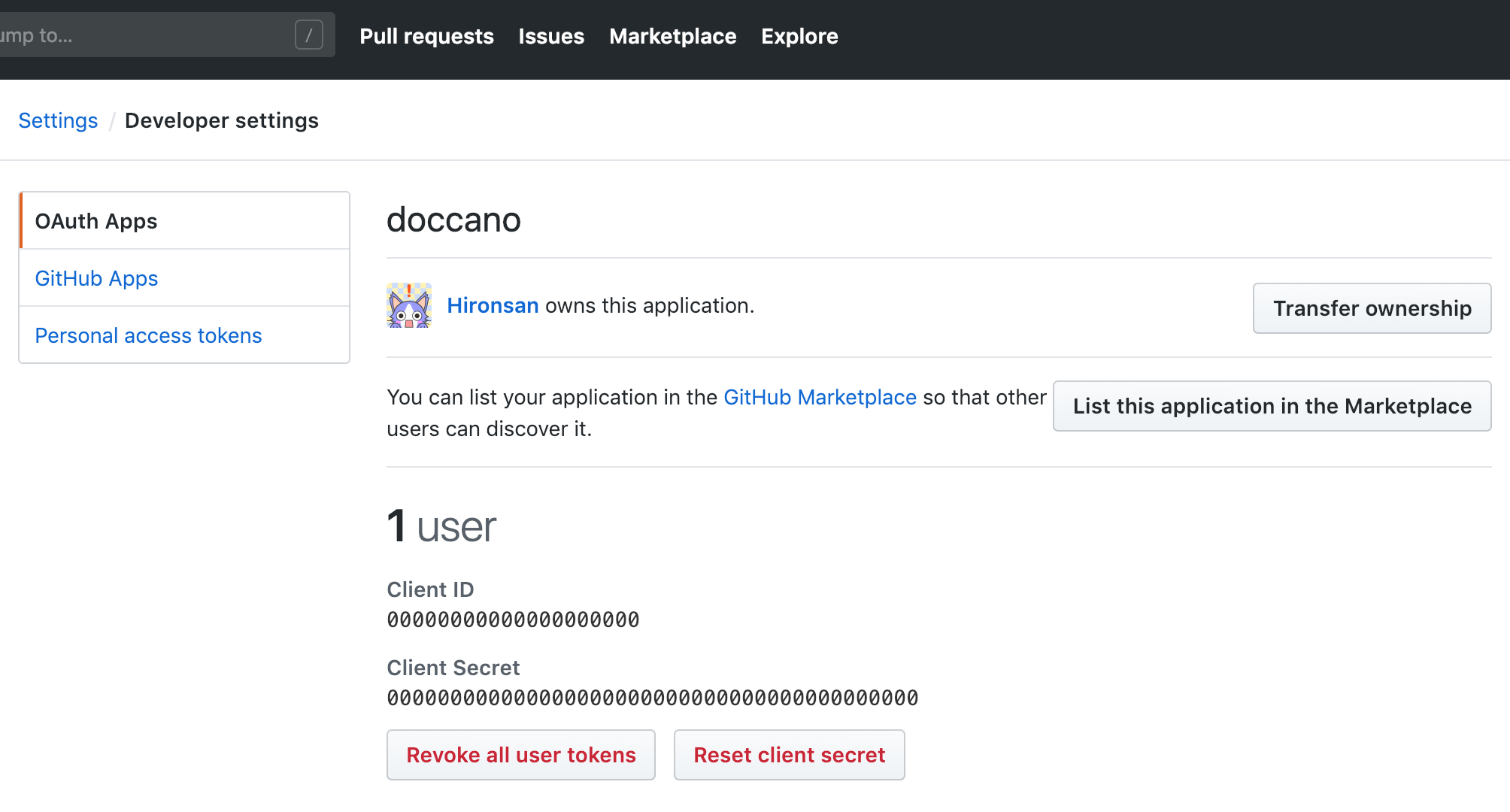
1. Copy the `Client ID` and `Client Secret` from the Developer Applications of your app on GitHub.2. Set the `Client ID` and `Client Secret` to enviromental variables:
```bashexport OAUTH_GITHUB_KEY=YOUR_CLIENT_IDexport OAUTH_GITHUB_SECRET=YOUR_CLIENT_SECRET```
## Run server
```bashpython manage.py runserver```
Go to login page:
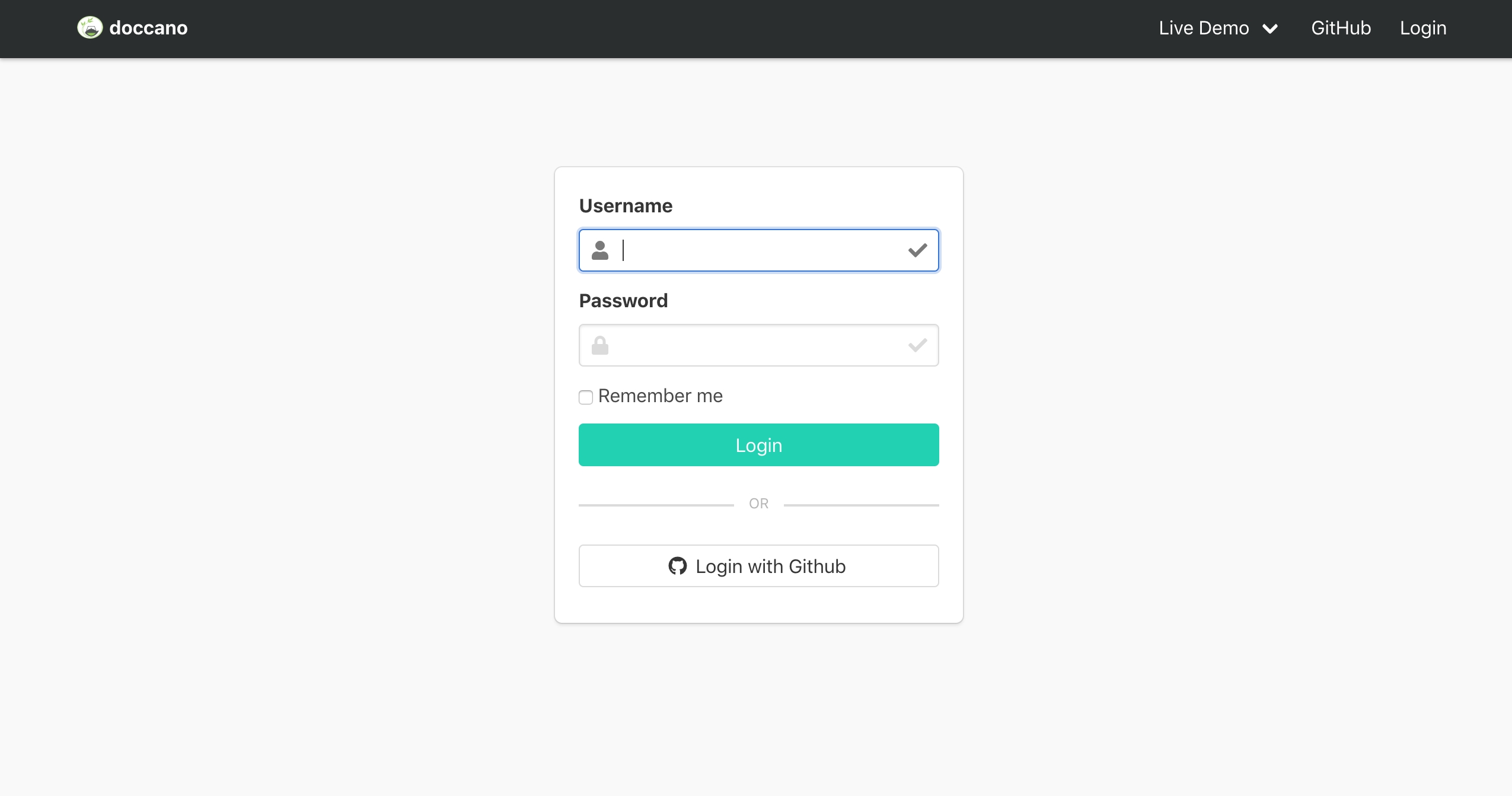
|