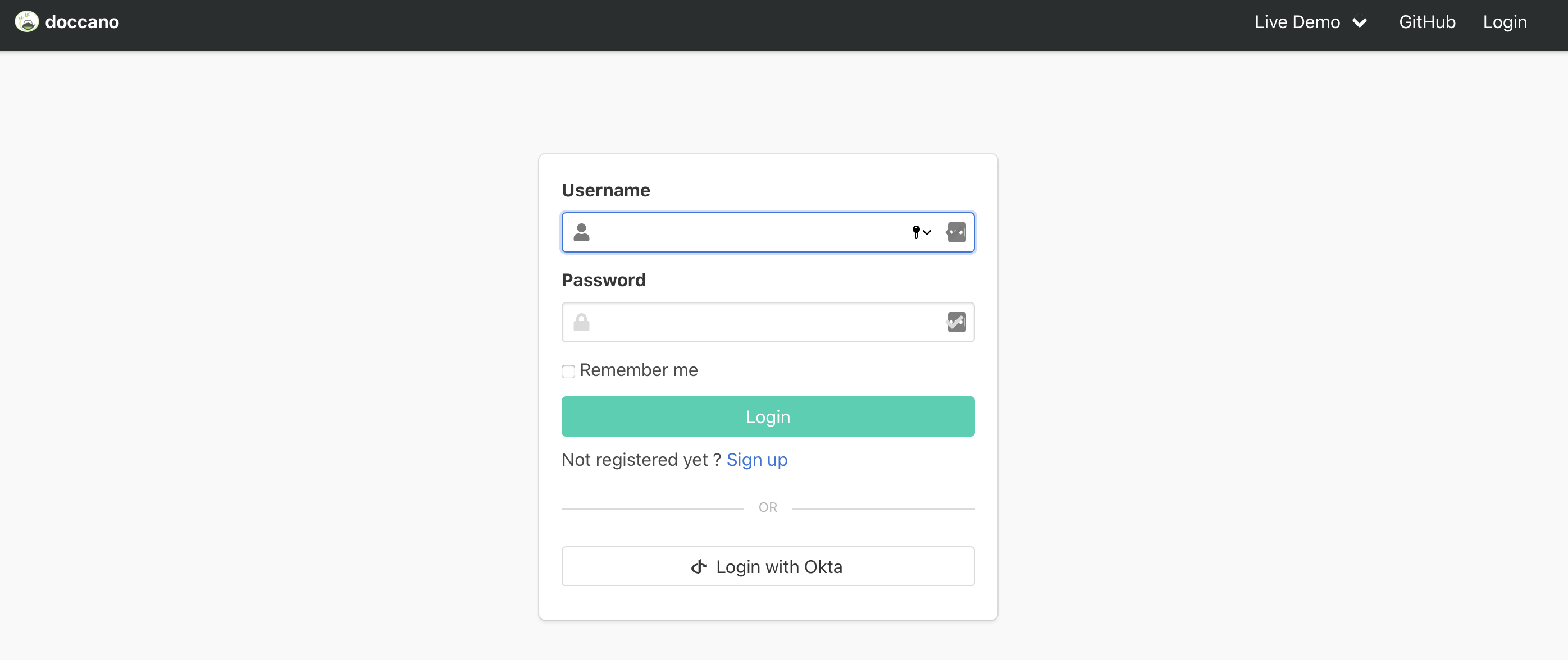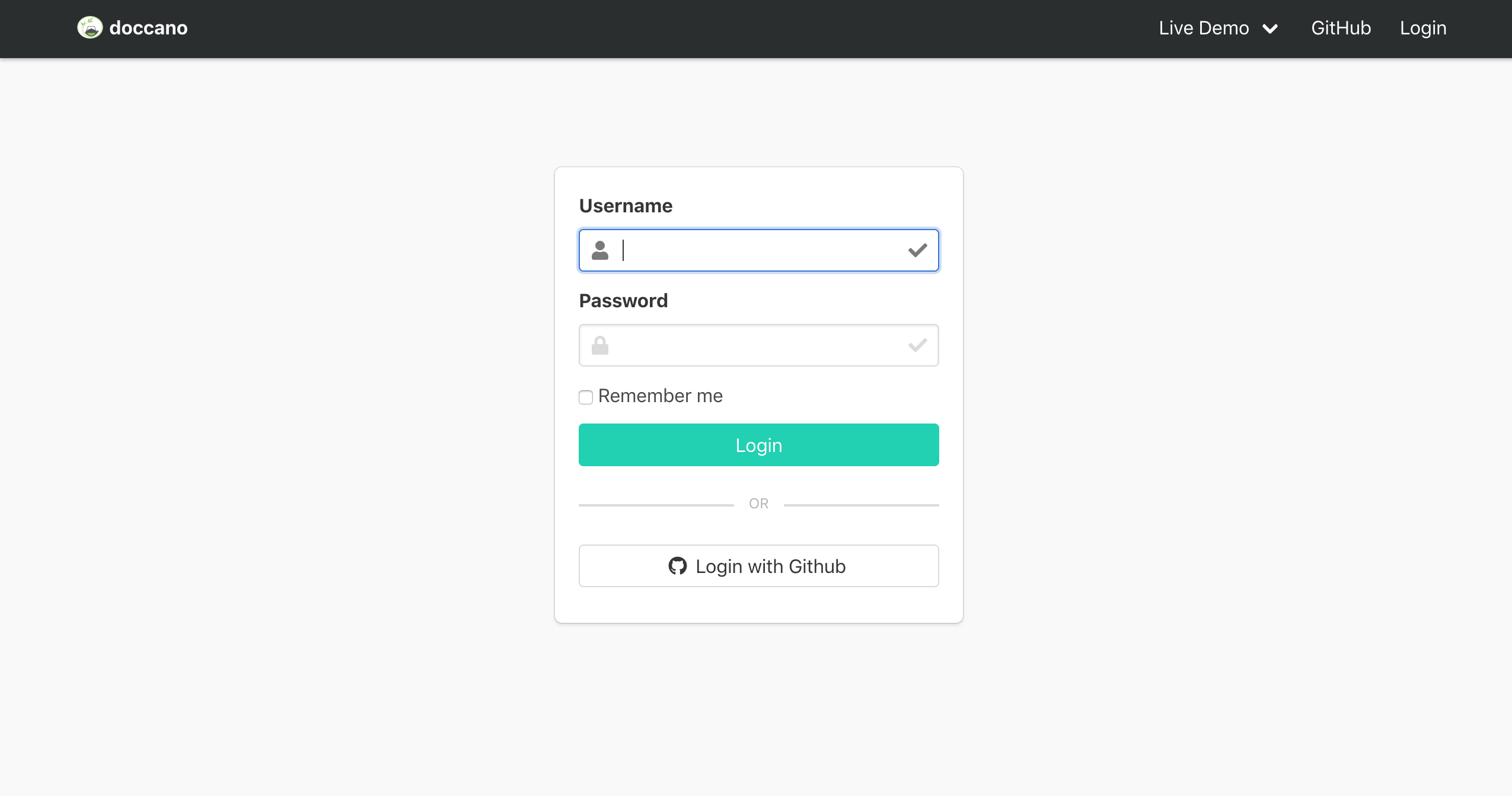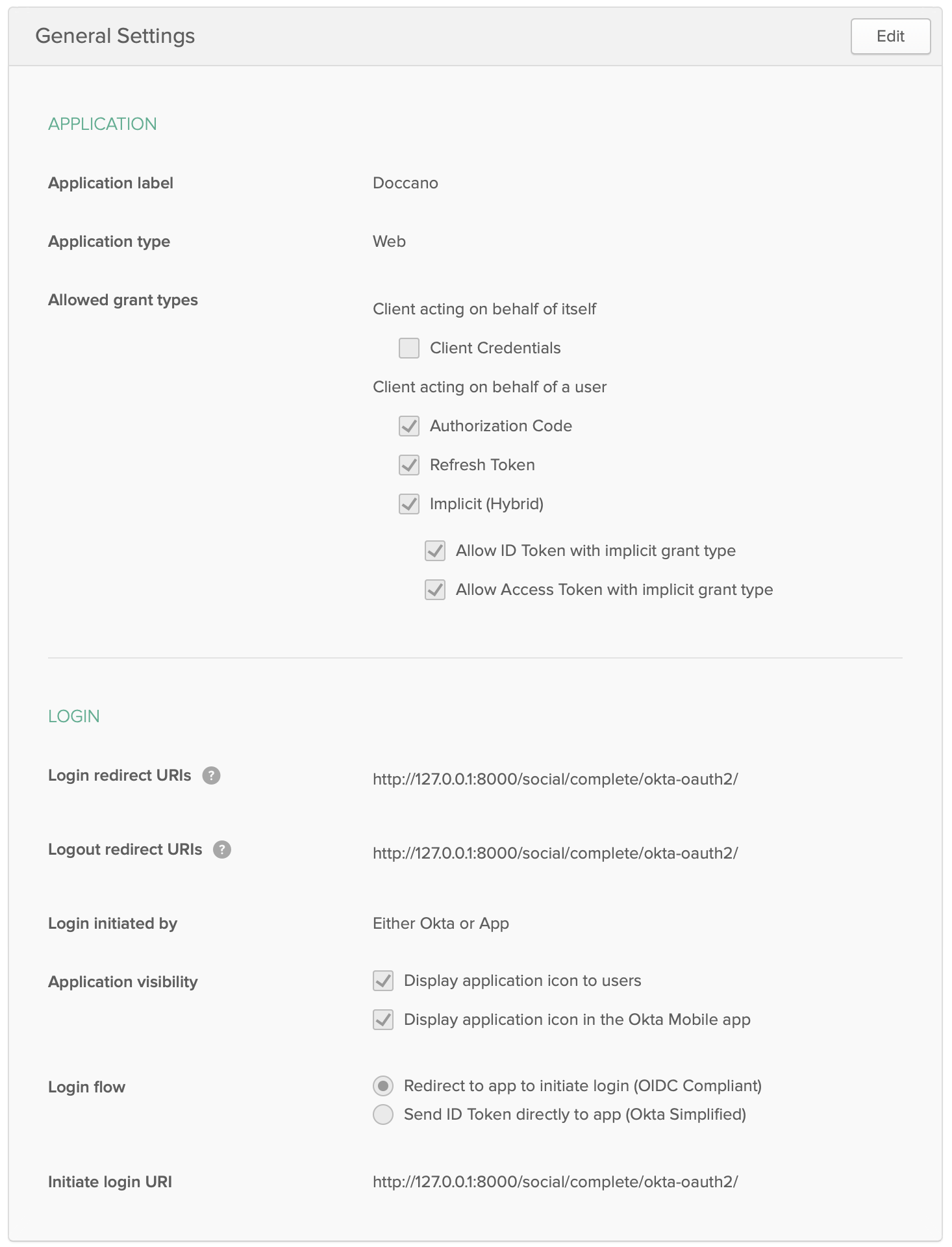4.0 KiB
How to use OAuth
This document aims to instruct how to setup OAuth for doccano. doccano now supports social login via GitHub and Active Directory by #75. In this document, we show GitHub OAuth as an example.
GitHub
Create OAuth App
- In the upper-right corner of GitHub, click your profile photo, then click Settings.
- In the left sidebar, click Developer settings.
- In the left sidebar, click OAuth Apps.
- Click New OAuth App.
- In "Application name", type the name of your app.
- In "Homepage URL", type the full URL to your app's website.
- In "Authorization callback URL", type the callback URL(e.g. https://example.com/social/complete/github/) of your app.
- Click Register application.
Set enviromental variables
Once the application is registered, your app's Client ID and Client Secret will be displayed on the following page:
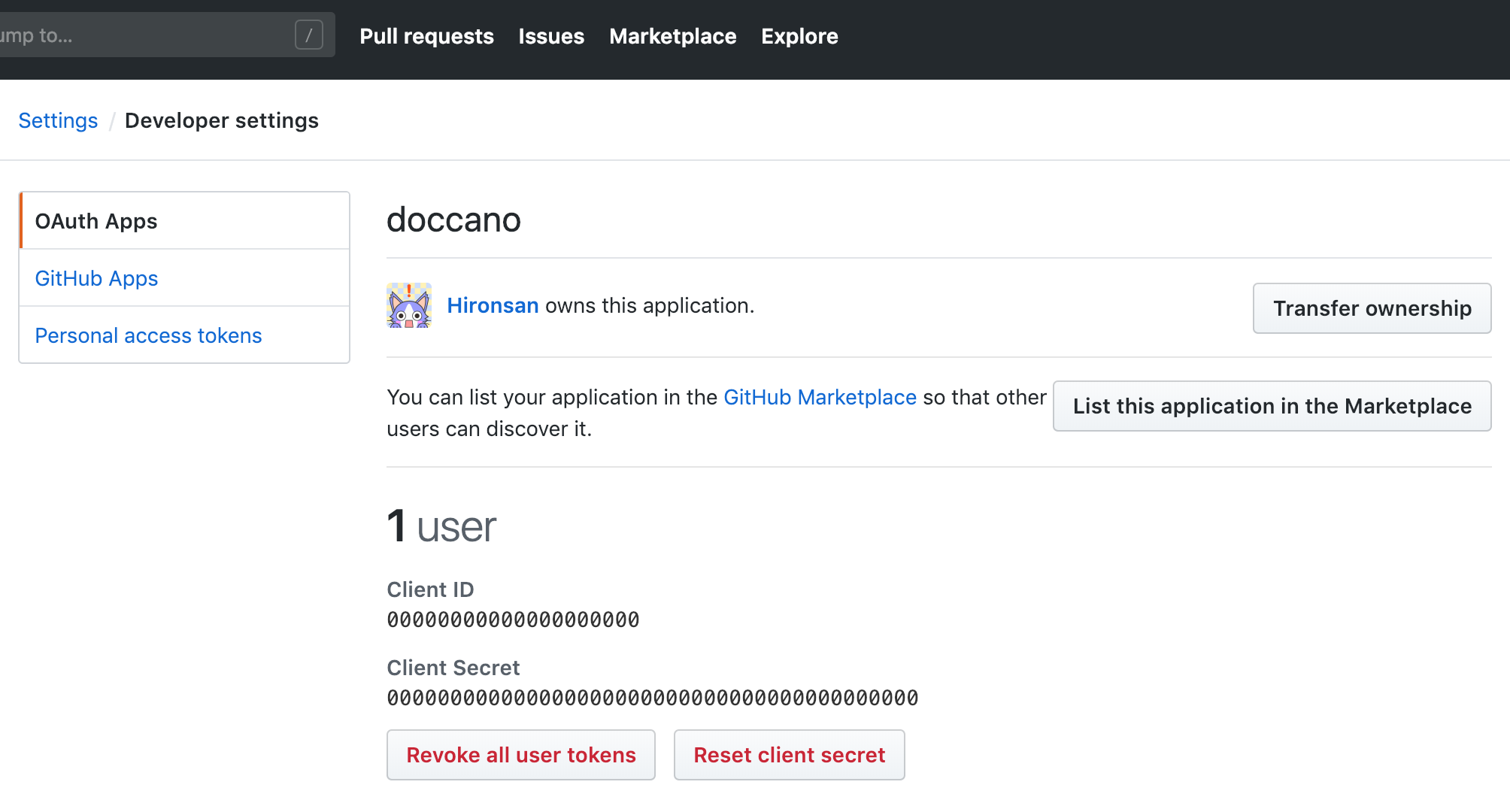
- Copy the
Client IDandClient Secretfrom the Developer Applications of your app on GitHub. - Set the
Client IDandClient Secretto enviromental variables:
export OAUTH_GITHUB_KEY=YOUR_CLIENT_ID
export OAUTH_GITHUB_SECRET=YOUR_CLIENT_SECRET
Run server
python manage.py runserver
Go to login page:
Okta
Create an Okta web app in the Okta developer portal and get the key and secret from the app details.
OAuth2
If you want to use OAuth2, set these environment variables.
export OAUTH_OKTA_OAUTH2_KEY=YOUR_CLIENT_ID
export OAUTH_OKTA_OAUTH2_SECRET=YOUR_CLIENT_SECRET
export OAUTH_OKTA_OAUTH2_API_URL=YOUR_BASE_URL
In the app settings, please set the redirect URI to {DOCCANO_URL}/social/complete/okta-oauth2/. For example, if you are serving Doccano at https://example.com, the redirect URI should be https://example.com/social/complete/okta-oauth2/. If using a local installation being served at port 8000, set the redirect URI to http://127.0.0.1:8000/social/complete/okta-oauth2/.
Optionally, if you want to assign Doccano super users from Okta users, you can use Okta groups to assign them the policy. This will also assign the users the staff role, allowing them to access the Django admin page and app. Ensure your Okta authorization server can serve groups claims and set the environment variable OKTA_OAUTH2_ADMIN_GROUP_NAME.
export OKTA_OAUTH2_ADMIN_GROUP_NAME=SUPERUSER_OKTA_GROUP_NAME
OpenIDConnect
If you want to use OpenIDConnect, set these environment variables.
export OAUTH_OKTA_OPENIDCONNECT_KEY=YOUR_CLIENT_ID
export OAUTH_OKTA_OPENIDCONNECT_SECRET=YOUR_CLIENT_SECRET
export OAUTH_OKTA_OPENIDCONNECT_API_URL=YOUR_BASE_URL
In the app settings, please set the redirect URI to your app domain /social/complete/okta-openidconnect/. For example, if you are serving Doccano at https://example.com, the redirect URI should be https://example.com/social/complete/okta-openidconnect/. If using a local installation being served at port 8000, set the redirect URI to http://127.0.0.1:8000/social/complete/okta-openidconnect/.
Optionally, if you want to assign Doccano super users from Okta users, you can use Okta groups to assign them the policy. This will also assign the users the staff role, allowing them to access the Django admin page and app. Ensure your Okta authorization server can serve groups claims and set the environment variable OKTA_OPENIDCONNECT_ADMIN_GROUP_NAME.
export OKTA_OPENIDCONNECT_ADMIN_GROUP_NAME=SUPERUSER_OKTA_GROUP_NAME
Run Server
python manage.py runserver
If everything has been setup correctly, you should see a login page like the one below with an option to login using Okta.