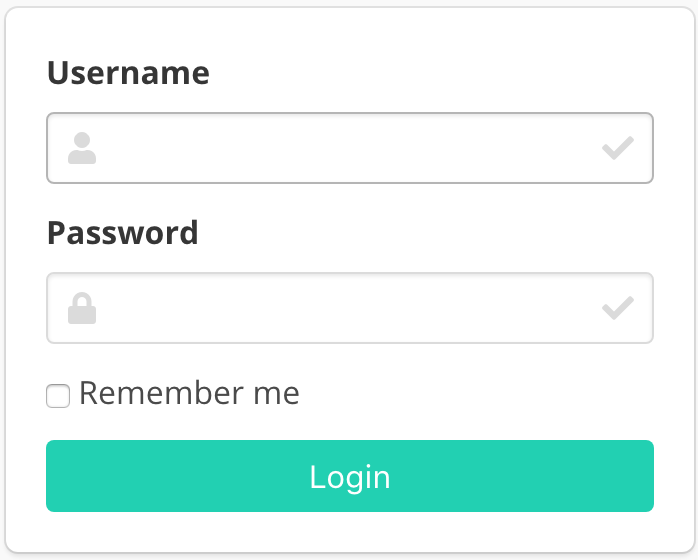2.1 KiB
Getting started
Quick install guide
First of all, you have to clone the repository:
git clone https://github.com/doccano/doccano.git
cd doccano
To install doccano, there are three options:
Option1: Pull the production Docker image
docker pull doccano/doccano
Option2: Pull the development Docker-Compose images
docker-compose pull
Option3: Setup Python environment
First we need to install the dependencies. Run the following commands:
pip install -r requirements.txt
cd app
Next we need to start the webpack server so that the frontend gets compiled continuously. Run the following commands in a new shell:
cd server/static
npm install
npm run build
# npm start # for developers
cd ..
Usage
Let’s start the development server and explore it.
Depending on your installation method, there are two options:
Option1: Running the Docker image as a Container
First, run a Docker container:
docker run -d --name doccano -p 8000:80 doccano/doccano
Then, execute create-admin.sh script for creating a superuser.
docker exec doccano tools/create-admin.sh "admin" "admin@example.com" "password"
Option2: Running the development Docker-Compose stack
We can use docker-compose to set up the webpack server, django server, database, etc. all in one command:
docker-compose up
Now, open a Web browser and go to http://127.0.0.1:8000/login/. You should see the login screen:
Option3: Running Django development server
Before running, we need to make migration. Run the following command:
python manage.py migrate
Next we need to create a user who can login to the admin site. Run the following command:
python manage.py create_admin --noinput --username "admin" --email "admin@example.com" --password "password"
Developers can also validate that the project works as expected by running the tests:
python manage.py test server.tests
Finally, to start the server, run the following command:
python manage.py runserver